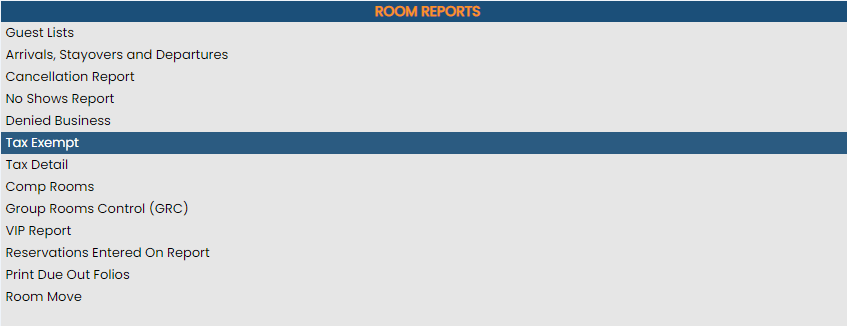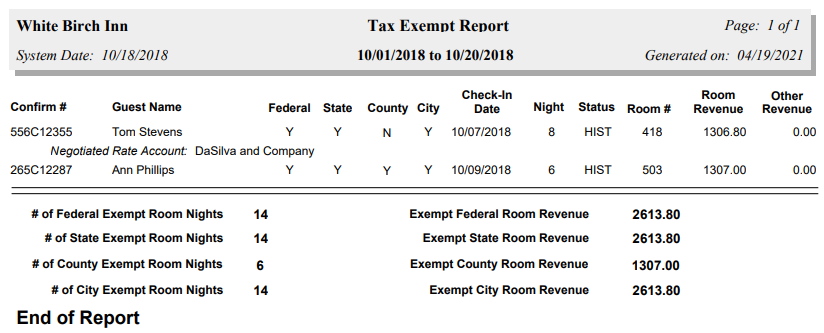To reach the Reports Menu:
The Reports Menu can be accessed by clicking the Reports icon on the Action Bar:
OR
The Reports screen is divided into four sections, Room Reports, Revenue Reports, Managers Reports and Other Reports.
The Tax Exempt command is in the Room Reports section.
When selected, the Tax Exempt Report screen will open.
Select Report Date: Select the Date Range for the report. This range identifies the dates during which tax exempt guests were/will be in house.
From: Use the drop-down menus or the calendar icon to select the Date you wish to have the reporting begin for the report. By default the Date selected is today's Date.
To: Use the drop-down menus or the calendar icon to select the Date you wish to have the reporting end for the report. By default the Date selected is today's Date.
When finished, click the orange button Show Tax Exempt.
When generated, the report lists each stay with any tax exempt status during the selected dates, with their confirmation number, guest name, tax exemptions, check-in date, number of nights, current status, room number, and the expected room revenue and other revenue for the dates selected. It also states if the stay was associated with a negotiated rate account. The bottom section of the report is the summary, providing totals for the number of exempt room nights and expected revenue, for each tax type (Federal, State, County, City), over the date range selected.
By default, the report is generated in PDF form and opens in a separate browser window. From there you can select to save or print the report, among other options. You can, instead, check the Generate report to excel checkbox to generate the report in HTML for downloading to Excel instead of PDF. The information in this case will then be correct for importing into another document rather than immediate viewing.
NOTE: The generated report appears as a pop-up window through your browser. If your browser is set to block pop-ups, you may receive a warning banner at the top of the browser. Click this banner and select to allow pop-ups so that you can view the report.